Requesting Replacement Batteries
In the Request Component Replacement window, Logistics Portal users can now select replacement batteries for existing kit devices more easily. When a user selects the Batteries checkbox next to a device, a checkbox will appear on the confirmation page and the subsequent Fulfillment Detail page as [Device Type] Batteries.
Note: The following component types will not appear in the list of requestable components: Batteries, Documents, Guide, Label, Letter, Manual, User Guide, and User Insert.
You can replace batteries from either the Kit page or the Fulfillment Orders Detail page.
From the Kit Page
To request replacement batteries from the Kit page:
- In the top navigation menu, click Kits > Kit List.
- In the list, search for the kit with the device you want to replace, and then click the kit number.
The Kit Details page appears.
- On the Kit Details page
in the Actions menu, click Request Component Replacement to begin the process for replacing a device or part.
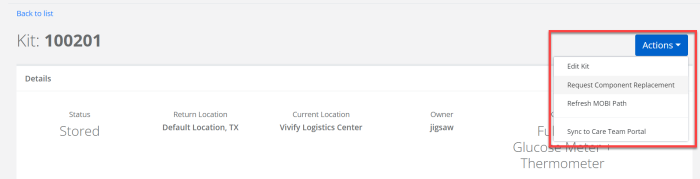
The Request Component Replacement window appears.
- In the Request Component Replacement window, do the following:
Select the checkbox for the batteries that need to be replaced.
Note: Users can no longer select a device and its batteries for replacement simultaneously. This reduces confusion on what the agent should select and what the contract manufacturer should fulfill.
- In the Additional Information box, type a note to explain why the batteries are being replaced.
In the Support Case Number field, type the coordinating number for the support case.
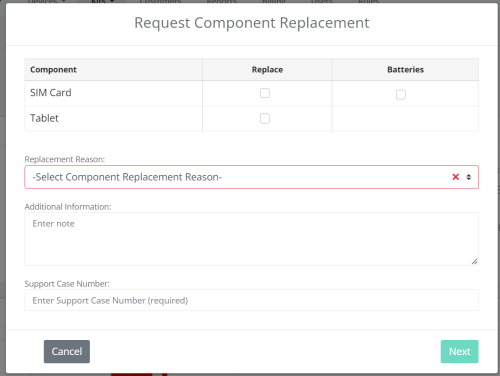
- Click Next.
The Request Component Replacement - Shipping Information window appears. The address will be populated automatically if the information is available in the Care Team Portal. If the address does not transfer, type the details manually.
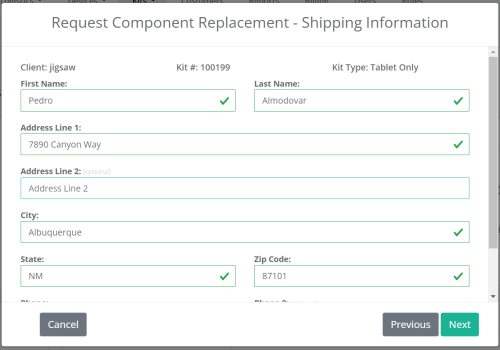
- Click Next.
The Request Component Replacement - Confirmation window appears.
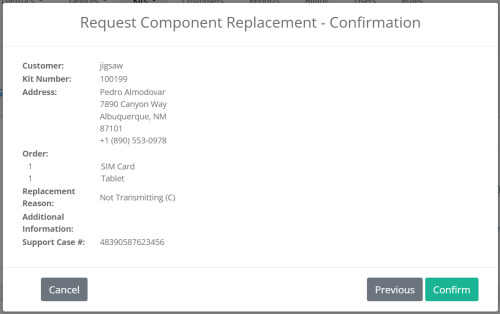
- Review all of the information for the component replacement request and then click Confirm.
After confirmation, the window closes and the Kit Details page is visible again. A green banner appears at the top of the page with a success message to inform you that the request was placed and a record is created in the history to track the request.
From the Fulfillment Order Page
To request replacement batteries from the Fulfillment Order Detail page:
- In the top navigation menu, click Logistics > Fulfillment Orders.
- On the Fulfillment Order list page, click the number of the In Progress record of a device you want to replace.
The Fulfillment Order Detail page appears.
- Click Replace Component(s).
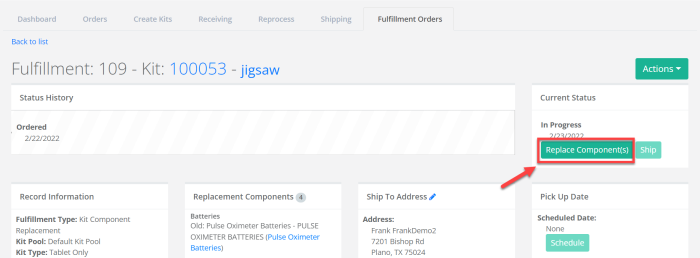
If there is more than one device in the kit, the Replace Components window opens, so you can choose which device to replace.
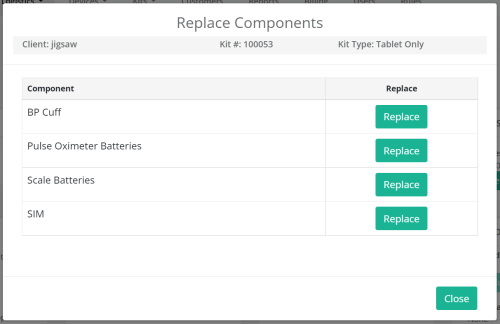
The Replace Components window appears.
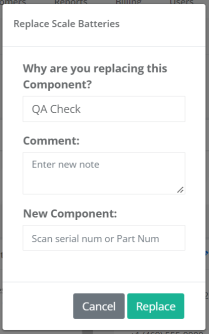
- In the window, do the following:
- In the Why are you replacing this Component? list, select QA Check, Physical Damage, or Purchased.
- In the Comment box, type the reason for the replacement, such as the device is broken.
- In the New Component box, scan or type the serial number of the new device.
- Click Replace. The component is replaced and a confirmation message appears.
- Click OK.
 Yes
Yes  No
No